Campaigns: Running a bulk action over an entire Sales Navigator search or lead list
Birdie can take a Sales Navigator people search or Sales Navigator lead list and engage with all the people in the search/list for you. No more clicking through a search and remembering where you left off — Instead, use Birdie Campaigns to automatically schedule all necessary connection requests, messages, and InMails.
Creating a campaign
From a Sales Navigator people search or lead list, click the bulk action button corresponding to the type of campaign you want to run (1), and then choose the option that indicates the bulk action should be applied to the entire list (2).

In the Task Runner, set the required options to use in your campaign.
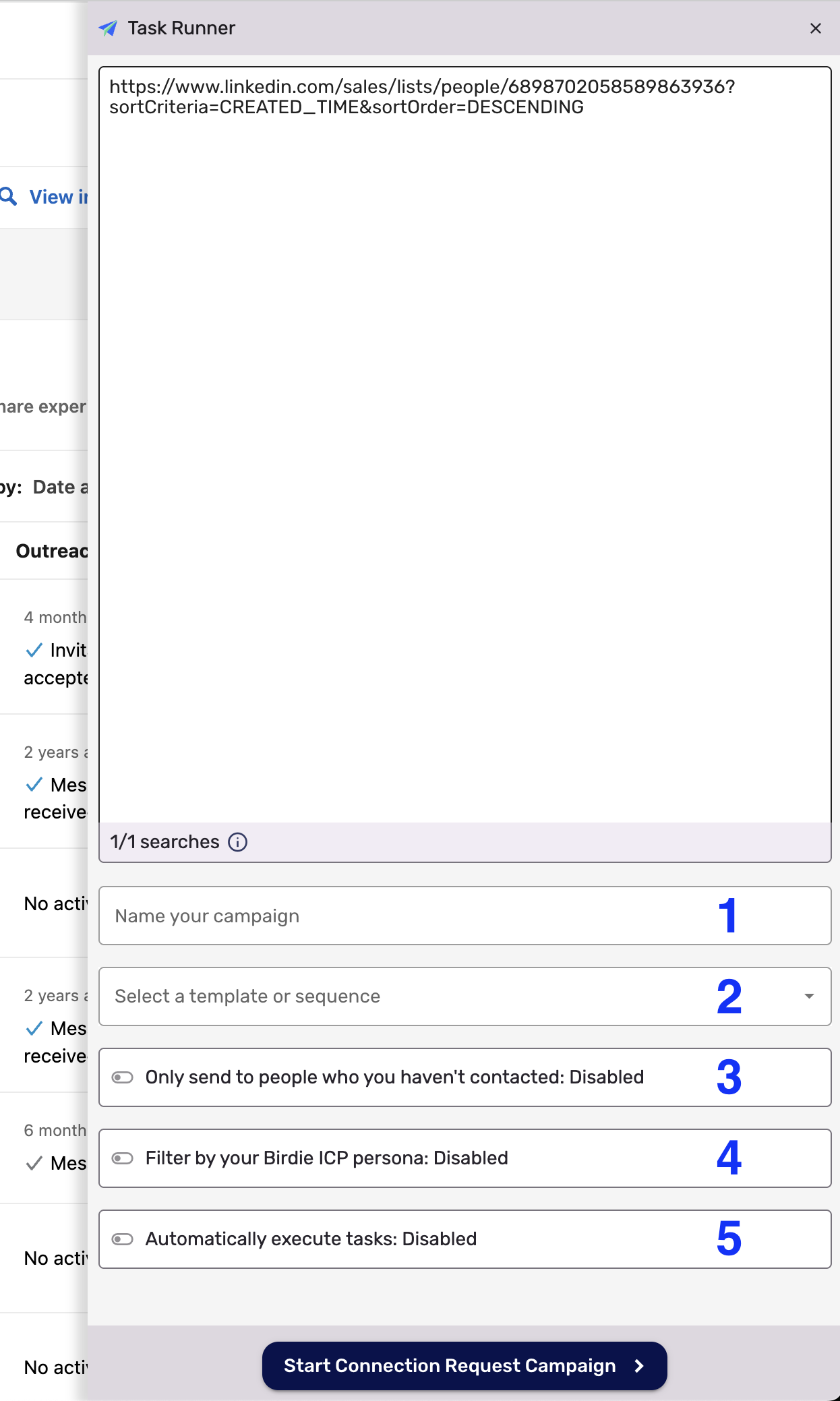
- Give your campaign a name.
- If you are sending connection requests, messages, or InMails, choose a template or sequence to put each person in the campaign in. If you are saving people to your CRM, choose a CRM sequence or list to put them in.
- If you are sending connection requests, messages, or InMails, you can optionally filter out people who you've contacted recently. For example, you could tell Birdie not to message people who you've contacted in the last 30 days.
- You can optionally filter out people who don't fit your ICP. This is helpful if you want to apply another layer of qualification on top of the search filters that Sales Navigator provides.
- You can have Birdie automatically execute your tasks for you. If you don't automate your campaign, you will need to manually execute your campaign tasks when they come due (see below).
Click the Start button at the bottom to start your campaign. Read on to learn how to execute your campaign tasks.
Executing your campaign tasks
This section is irrelevant if you've automated your campaign. If you've done so, all you need to do is to keep one browser tab with LinkedIn open at any given time. Birdie will use this browser tab to automatically execute your campaign.
Individual campaign tasks are created as scheduled tasks. As such, you execute your campaign tasks by executing your sequence steps.
To ensure that you don't send out too many messages at once, Birdie will schedule 25 campaign tasks at a time. Each batch of 25 corresponds to a single page in the people search / lead list. Once you've executed all the tasks for a given page, Birdie will schedule the 25 tasks from the next page. This process will continue until the entire people search / lead list has been visited.
How to view and manage your campaigns
To view your running campaigns, open Birdie's options and click on Campaigns (1). You can visit the underlying people searches / lead lists (2), remove individual campaigns (3) or remove all campaigns at once (4).
