The Message Composer
What is the Message Composer?
Birdie's Message Composer provides access to Birdie's automation features as you write 1-on-1 messages in LinkedIn. You can use it to...
- Quickly generate personalized messages using Message Templates
- Put someone in a Birdie Sequence to schedule a series of follow-up messages
- Schedule a message to be sent later
- Update your CRM with the transcript of the conversation
...and more!
Use the Message Composer to write messages faster while also keeping your CRM updated so that you never miss a follow-up or any important details.
Message Composer high-level overview
How to access the Message Composer
The Message Composer automatically activates as you send 1-on-1 connection requests, messages, and InMails.
When sending a connection request, the Message Composer will automatically display when the dialog pops up.

When sending a message or InMail, the Message Composer will display after you click or type in the text area to write a message.


Message Composer features
The Message Composer gives you access to numerous features to streamline your message writing experience.

Templates and Sequences
You can use a template to generate a personalized message, or you can put someone in a sequence to schedule a series of messages.
Company and Person Research
You can have Birdie research the person and their employer to surface content to help you write your message.
Sync person and conversation to your CRM
You can add the person and the conversation transcript to your CRM in one click. If you want to do so, first make sure that the matched CRM record is correct (see #6 below).
Schedule the message for later
You can schedule the message to be sent later.
Set a follow-up reminder after the message is sent (Not available for Google Sheets)
You can create a reminder to follow up in your CRM. Birdie will notify you when it's time to follow up in the Task Runner.
CRM person and company matching
The Message Composer will show you how the person and message will be tracked in your CRM. If there are multiple CRM records that are possible matches for the LinkedIn profile, you can click on the dropdown to see and select the correct match.
Sequence information and execution
If the person is in a LinkedIn sequence, you can have Birdie execute or skip the current step. You can also remove the person from the sequence.
If the person is in a CRM/SEP sequence, the Message Composer will simply display which sequence the person is in. You'll need to open your CRM/SEP to make modifications to the person's sequence state.
Toggle tracking on/off
If you don't want messages between you and the person to be tracked, you can toggle tracking off. Birdie will remember people who you don't want to track and will keep tracking turned off in the future. You can turn tracking back on at any time.
Activity tracking
Once the Message Composer is fully loaded, any message that you send will be automatically tracked to the CRM.
If you send the message before the Message Composer is finished loading, the activity will not be tracked.
Birdie will display two tracking indicators to let you know when tracking has finished.
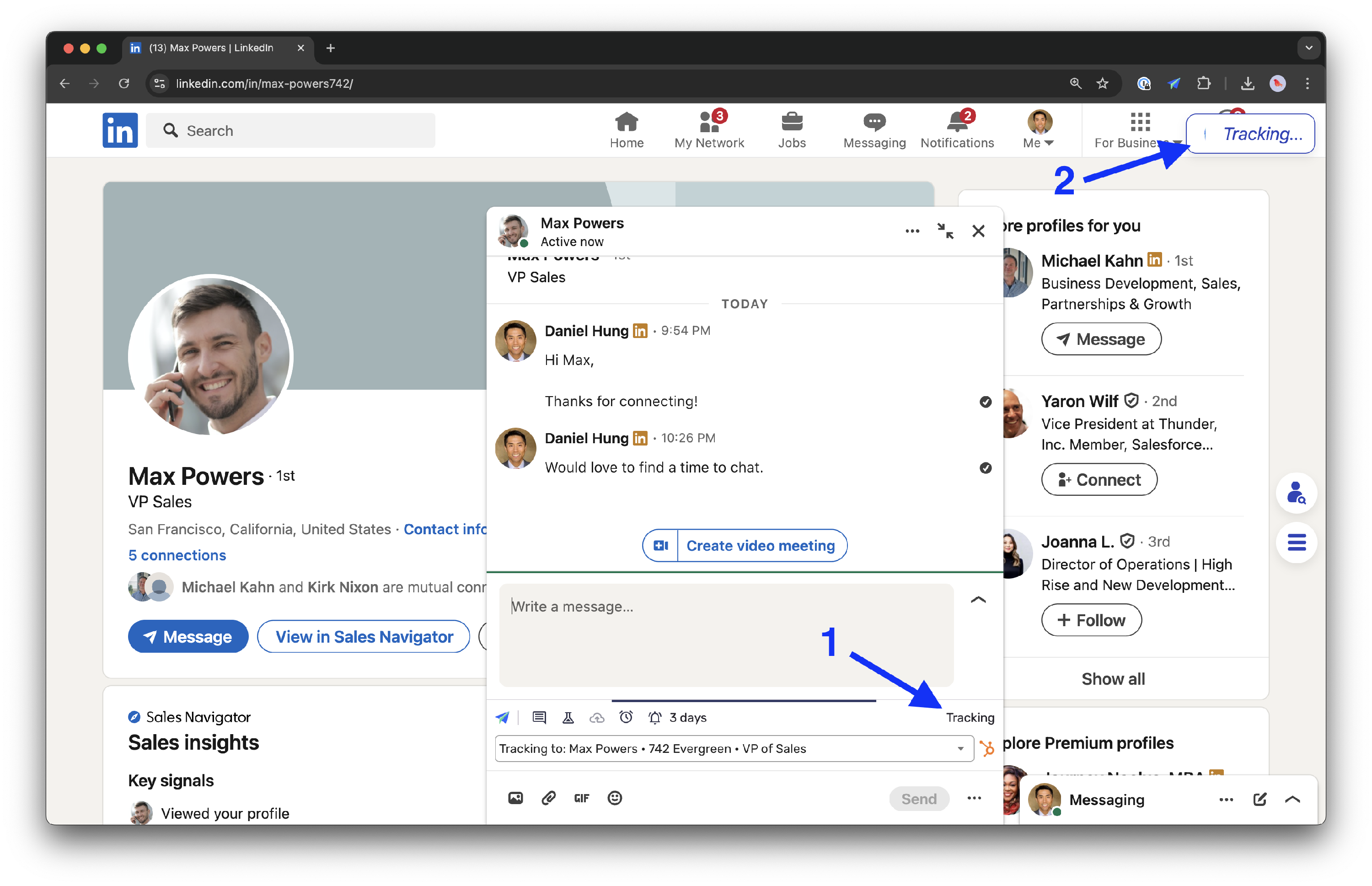
Do not close the current browser tab while tracking is in progress as this will prevent the tracking from finishing. However, you can close the chat window, navigate around LinkedIn, or switch to a different browser tab.